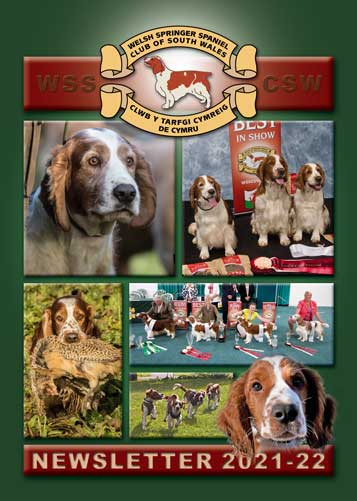Articles (1)
Updates and Information on showing Welshies.
There's also Stories from the Showring and tips and advice from the experts.
CHAMP SHOW – ZOOZA ONLINE ENTRY TIPS
If you experience problems with the online entry process please contact us or ArenaPrint.co.uk (our provider) and we will help you out - or you can still enter using the paper entry form in the show’s schedule or downloaded from our website. There are instructions on the Arena Site and the ZOOZA site but the following tips may highlight some areas that some people have trouble with.
When you follow the link from our website to the ZOOZA intro page of our show there’s a button that says “ENTER ONLINE NOW” – but before you click that button we advise you to go to the ZOOZA homepage, click “LOGIN” or “GET STARTED” and ensure your profile information is up to date - including your list of dogs.
If it is your first time using this system* you must create an account to start - put in your name, email and a password - don’t continue straight to the entry form but complete all your profile information (follow the link given in your welcome email) - and especially add the dogs you wish to include for competition.
* NOTE: ZOOZA updated its website and database in 2020 during lockdown and if you had previously registered there is a chance that some of your data may have been lost - so please check your profile and the “MY DOGS” list before proceeding to the entry form.
Once logged in you will be presented with your profile page - which shows your contact details and a list of the dogs you have previously registered on the site.
REMEMBER: This profile page is where the “Zooza engine” picks up the details of you and your dogs, when you make an entry - so make sure all details are accurate.
Under your contact details will be a list of “MY DOGS” - your dog/s must appear here before you can complete the entry form. To create your list of dogs, click “ADD DOG” - a new page opens where you fill in the dogs’ name, birth date, breeder, Sire and Dam (make sure you have that info to hand).
NOTE: When filling out the boxes for Breeder, Sire and Dam you do not just type the name into the box - you click on the downward pointing arrow, in the right of the box and a drop down list will appear. If you have not done this before you will need to click “Add a breeder” etc. - a new window opens where you type in the name and “SAVE” it - that takes you back to your “ADD DOG” page and only then does the breeder name appear in the drop-down list.
Do the same for Sire and Dam.
Note: if you do not enter Breeder, Sire and Dam at this stage - when you get to the entry form you will not be able to proceed - a warning message will send you back to this point to complete the details.
BREED: From the drop-down list make sure to choose Spaniel Welsh Springer (UK KC) - and NOT (A KC)
IMPORTANT: There are a further two pages to the “ADD DOG” section - one asking for colour, height, etc. and the other asking for Club No and Country of birth - these are not necessarily “required” information so you can click “next” on the 1st and 2nd page and “SAVE” on the 3rd page. It is very important that you click "SAVE"
That will return you to your profile page and your newly added dog will now be under the “MY DOGS” list. You can still return to the above pages from here to “EDIT” the dog if you made any mistakes.
You can now add more dogs and if they share Breeders, Sires or Dams those names will appear as you put them in for the first dog.
TITLE: On any of the data entry pages mentioned above, when you enter a dog's name, just use its complete kennel name and any extra Titles such as Sh CH or JW should be entered in the separate "TITLE" box.
THE ACTUAL ENTRY
Now you can go back to the “ENTER NOW” button.
The first page of the entry form asks you to “VERIFY CONTACT INFORMATION” – this should be all correct if you updated all your profile information as suggested above - but check it anyway - and click “NEXT”
The next page “SELECT A DOG” - will show the list of your registered dogs - if it’s not there you can still “ADD DOG” and go through the procedure described above.
The dog/s you want to enter should now be available in the drop down box.
To enter a dog into an event just start typing its name and it should appear - or simply click on the downward pointing arrow, in the right of the box, and a drop-down list of dogs you have registered will appear - click on the required dog in that list. If you wish to enter more dogs from your list - click on each of them. Click “NEXT”
The next page shows the classes for which each of your dogs is eligible - click on the class/es you require and click “ADD TO CART” - click “NEXT”
The next page is where you can choose to pay for membership, order a catalogue etc. - click on the items required and any other available options and add them to your cart.
The next page is a summary of your entry, additional requirements and the total payment due.
You are then taken through the standard payment routine and when you accept and pay the sum due you will receive a confirmation email.
Don’t forget - please contact us if you experience any problems and we will do all we can to help you - email in the first instance to This email address is being protected from spambots. You need JavaScript enabled to view it.
Click here to download the above Tips as a PDF that you can print out for offline reference.